Manage Users#
Users enter AMD Enterprise AI Suite with their email address after being granted access. User management takes place in the Users section found in the navigation.
Main view#
The main user management view lists users with all relevant information. The user’s name and email address identify who the user is, and the role indicates their capabilities on the platform. The projects column shows the project the user belongs to. If there is more than one project, hovering over the project name will show all of them. Above the list is a search field that can search by name and address. Below the user list is pagination for navigating the user list.
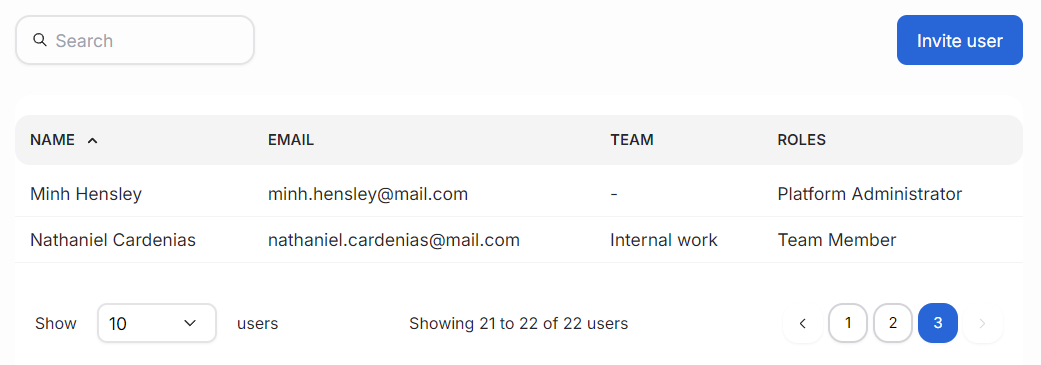
User view#
Clicking a user’s name in the list switches to the user view. It displays a form for updating the user’s name. The user’s email address cannot be changed in the platform. Click the “Save changes” button to apply the update.
The right pane lists the user’s assignments to different projects and their dedicated user role. Users with the appropriate role can adjust individual users’ projects or change their role.
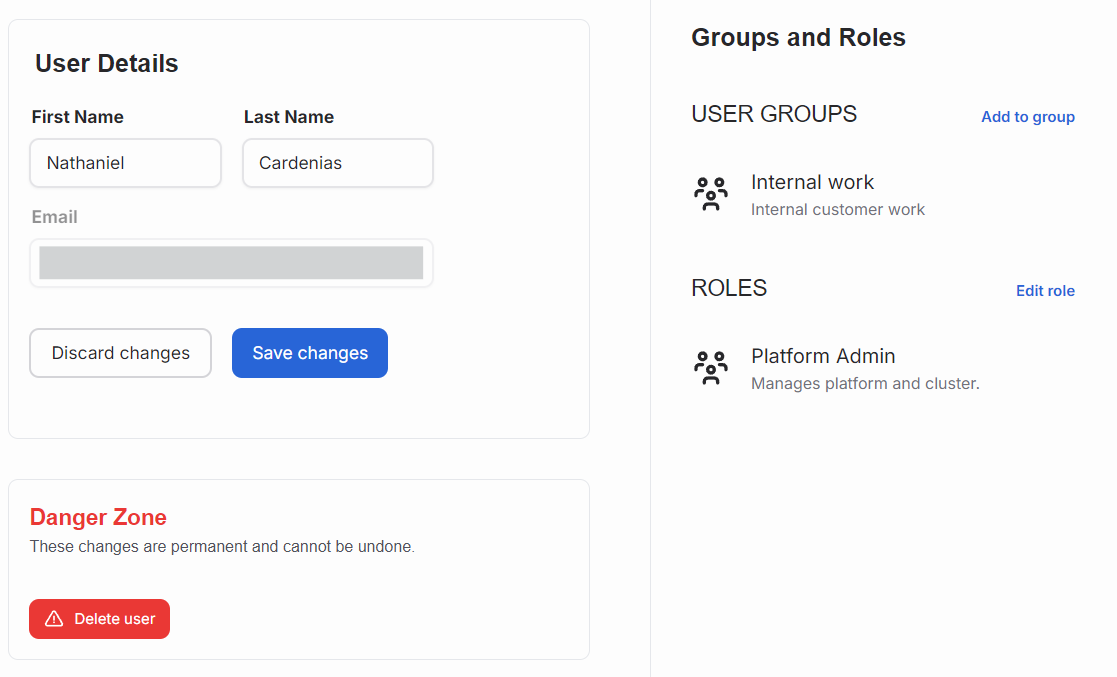
Adding Users to the Platform#
There are three different methods for adding users to the AMD Enterprise AI Suite, depending on your organization’s setup:
Single Sign-On (SSO) via Identity Provider: If your organization uses an identity provider (IDP) for authentication, user management is handled through the IDP. See SSO setup instructions for more details.
User Invitations (requires SMTP): If you have an SMTP server configured in Keycloak, platform administrators can invite users directly through the AMD Resource Manager UI. The invited users will receive an email to activate their accounts. See the SMTP configuration guide for setup instructions.
Manual User Management: If you don’t have an SMTP server or prefer not to use email invitations, you can add users manually through the Keycloak admin console. This is a common approach for many deployments. See the manual user management guide for detailed instructions.
Note
If you don’t see the “Invite User” button in the Users page, this means either an identity provider is configured or SMTP has not been set up in Keycloak. In this case, use the manual user management method.
Invite users via SMTP#
Important
This feature requires an SMTP server to be configured in Keycloak. If SMTP is not configured, the invite user functionality will not be available. See the SMTP configuration guide or use manual user management instead.
When SMTP is configured, platform administrators can invite new users via the “Invite User” button in the Users page. The main view in the Invited users section lists all invited users before they have accepted and activated their accounts. The invitation flow asks for the user’s email address, role, and a project they should be assigned to.
Only users within allowed domains are accepted on the platform. Platform administrators can update the organization’s allowed domains.
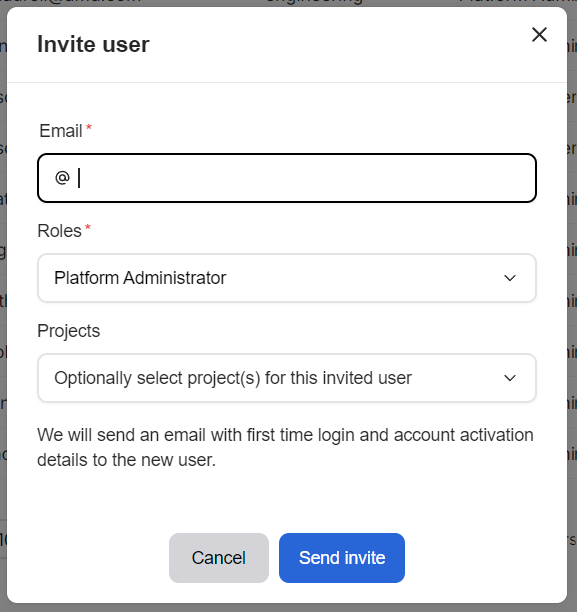
When user invitation is disabled#
User invitation functionality is disabled in the following scenarios:
Identity Provider (IDP) is configured: If the organization has an identity provider linked and active, user management is handled by the identity provider. Users can set up their system to use an identity provider with these instructions.
SMTP is not configured: If no SMTP server has been configured in Keycloak, the email-based invitation system cannot function. In this case, use manual user management.
Delete users#
At the bottom of the user edit page is an area called the Danger zone. It contains a button for deleting the user account. Deleting an account is a permanent action and should not be done without proper consideration.
Only platform administrators can remove users.