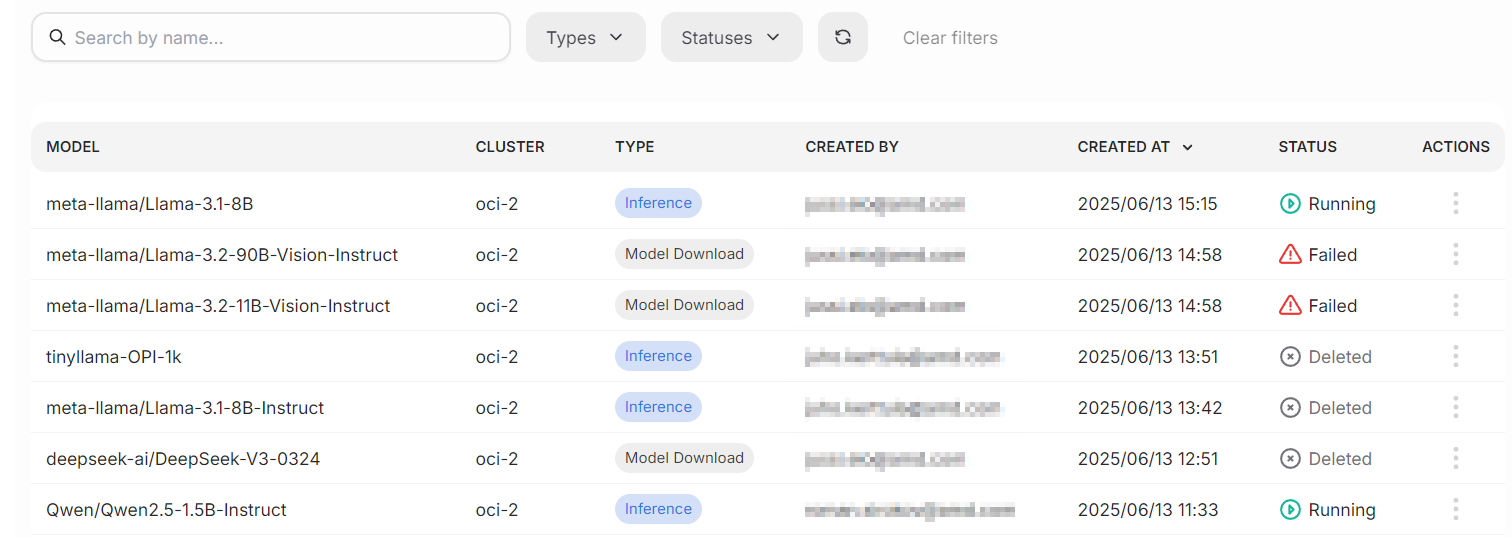Models#
The Models view lists all available models that can be deployed or fine-tuned.
The view is divided into three different subpages: AIM Catalog, Custom models, and Deployed models. The AIM Catalog page lists available AMD Inference Microservices (AIMs), which are optimized containers that provide standardized, production-ready inference services for AMD hardware. The Custom models page lists all available custom and fine-tuned models. Deployed models lists deployed models and their statuses.
Definitions#
A model can be one of the following types:
Base model: A foundation model trained with vast amounts of data.
Fine-tuned model: A model that has been fine-tuned for specific use cases.
Model can be in one of the following states:
Pending: The model is being prepared.
Ready: The model is ready for use.
Failed: There was an issue loading the model, and it is not available for use.
Subpage: AIM Catalog#
All available AMD Inference Microservices (AIMs) are listed in this view. Users can filter the list using the search field and tags dropdown.
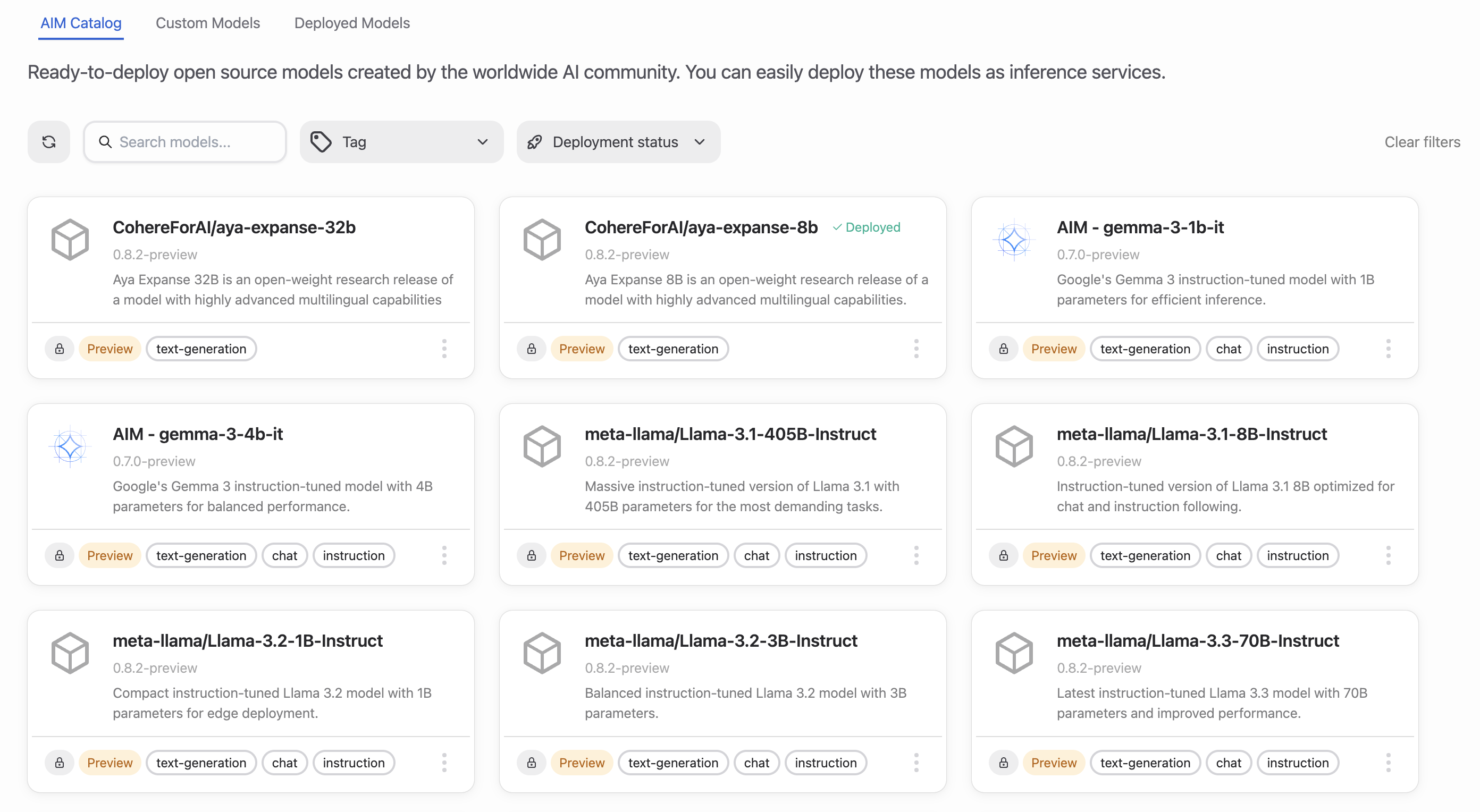
AIMs are specialized containers that provide standardized, production-ready inference services optimized for AMD Instinct™ GPUs. Each AIM includes model weight download and caching functionality, automatic hardware detection, and optimized inference profiles for different GPU configurations and precision formats. AIMs offer superior performance compared to generic model deployments through their profile-driven architecture that automatically selects optimal settings based on your hardware.
The model boxes contain helpful information about each AIM. Along with the name, each AIM also has a description and tags indicating its capabilities.
Each AIM has an action menu with the following options:
Deploy: Deploys the AIM to create an inference endpoint. The deployed model will appear as a workload in the Workloads section.
Connect: (Available after deployment) Opens a set of parameters that can be used for connecting your applications to the model. For chattable models, this lets you use the model in the chat window.
Note
Fine-tuning is not available directly from the AIM Catalog. To fine-tune models, you need to work with compatible base models in the Custom models tab.
The platform’s development team maintains the available AIMs in the catalog.
Subpage: Custom models#
The custom models page lists all available custom models, including base models and fine-tuned models created within your project.
Warning
The custom models page does not currently allow the implementation of users’ own models, such as custom business intelligence solutions.
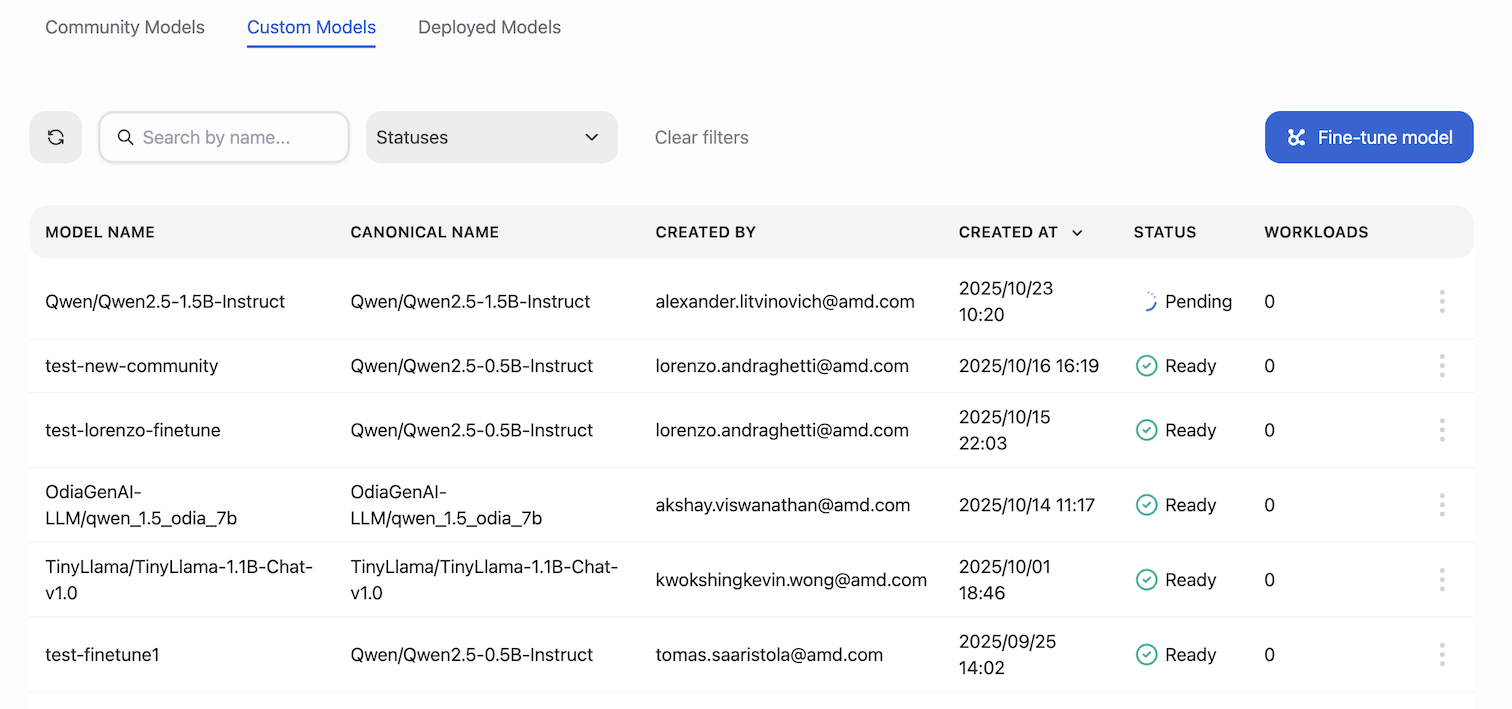
The page has a Fine-tune model button, which opens the fine-tuning dialog. Clicking each model’s action menu shows a list of available functions: show details, fine-tune, deploy, or delete.
Show details opens a dialog containing relevant information.
Fine-tune opens the fine-tuning dialog.
Deploy opens a drawer that instructs the user on deploying the model for use.
Delete lets users delete their models. We advise caution when using this action, as it is irreversible.
Subpage: Deployed models#
This view lists active models that are deployed into the cluster. Each model has a status, describing its state. This includes both AIM deployments and custom model deployments.
From the actions menu, users can view model details or undeploy models. The filter bar offers various ways to select a subset of models.